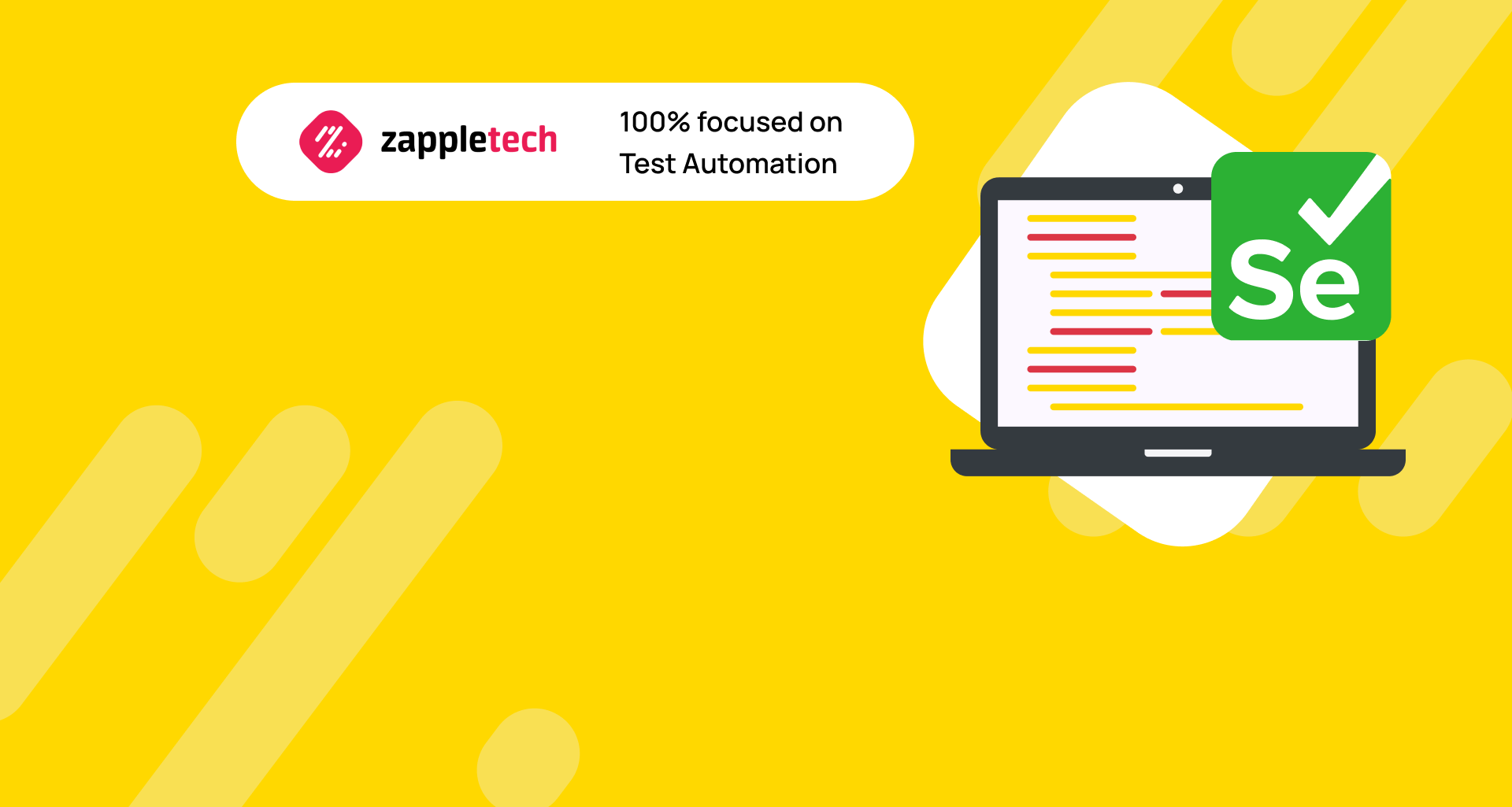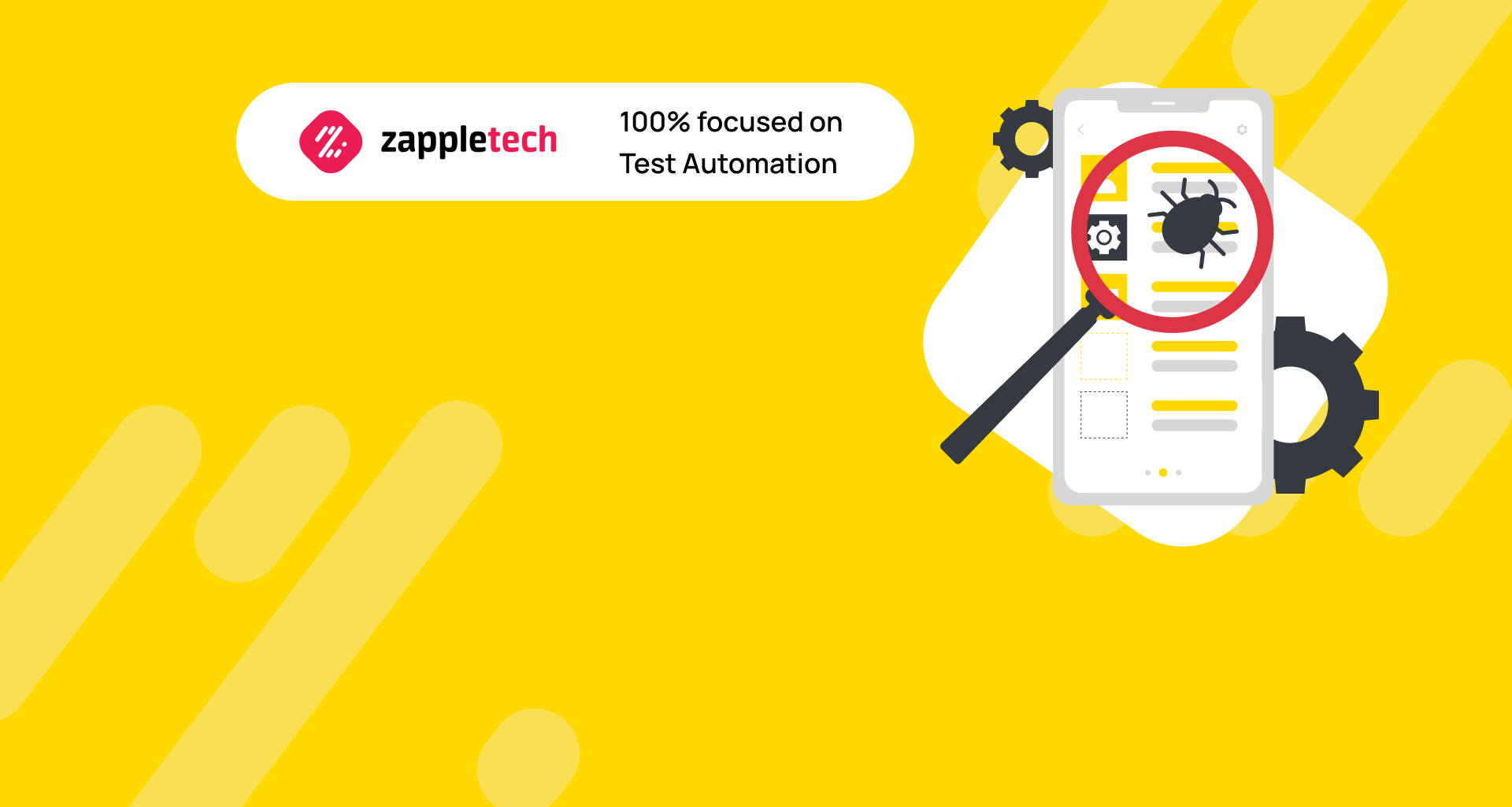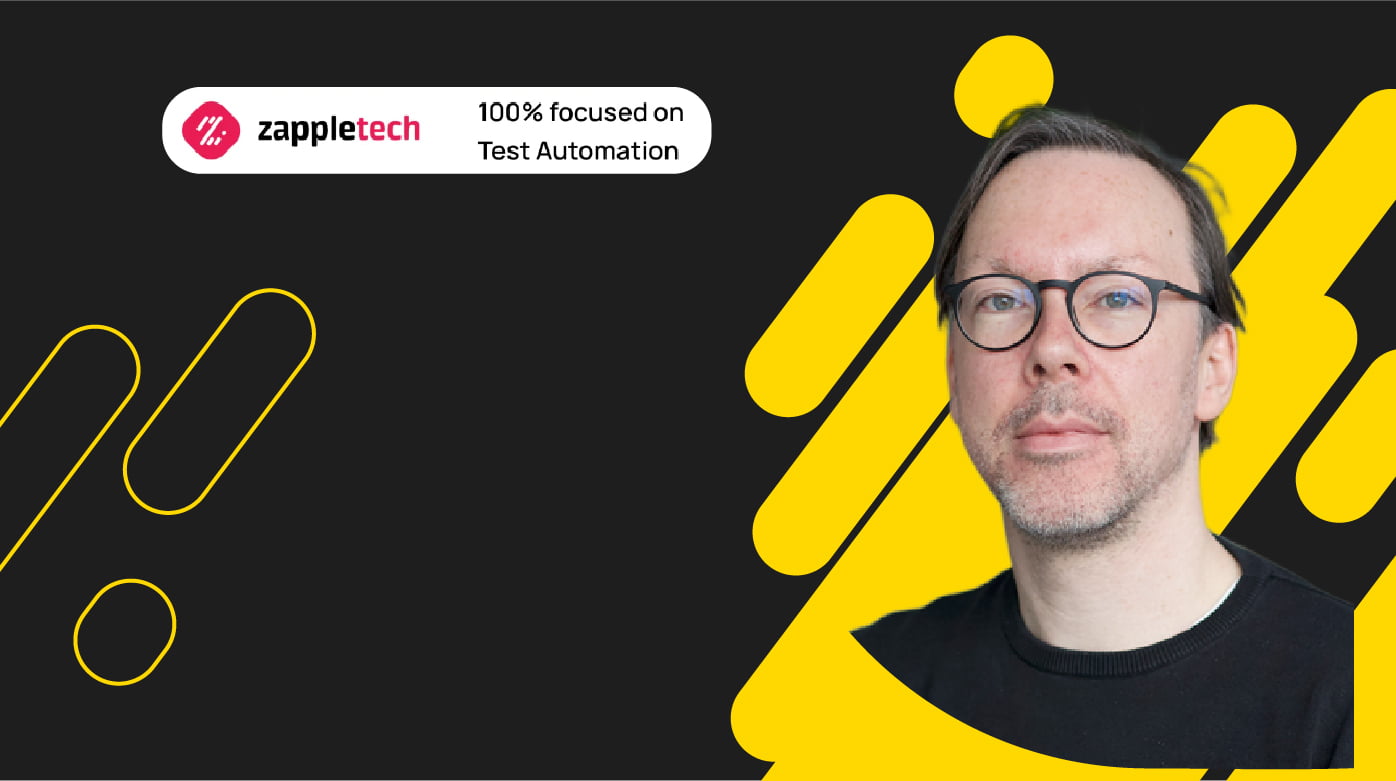Table of Contents
Inrtodiction
Automated testing with Selenium stands at the forefront of modern software development practices, offering unparalleled efficiency and reliability in validating application functionalities. As teams strive to optimize their testing processes, understanding how to write automated test scripts using Selenium becomes paramount. These scripts automate interactions with web applications, from simple form submissions to complex workflows, ensuring consistent performance across different browsers and platforms.
Focus on understanding your application deeply, use reliable element locators, keep scripts modular, handle errors gracefully, integrate with CI pipelines for efficiency, and stay updated with best practices to optimize your automation efforts effectivelySergey AlmyashevCOO, ZappleTech Inc.
Selenium’s robust capabilities enable testers to simulate user interactions with precision, validate expected outcomes, and detect regressions early in the development cycle. By scripting tests effectively, teams not only enhance test coverage but also reduce manual effort and accelerate release cycles.
This exploration of how to write automated test scripts using Selenium delves into essential techniques and strategies. It encompasses everything from script structure and element identification to handling dynamic content and integrating with CI/CD pipelines. Mastering these aspects empowers teams to achieve faster feedback, improve software quality, and meet the demands of agile development environments effectively.
According to the MarketsAndMarkets report, the global test automation (AT) market will expand from $12.6 billion in 2019 to $28.8 billion by 2024, growing by 18% annually.
Among AT tools, Selenium stands out as the preferred choice for a substantial 27.7% of companies, with approximately 49% of its active users based in the United States. This widespread adoption underscores Selenium’s popularity and effectiveness among automation testers worldwide.
In this comprehensive article, we delve into how to write automated test scripts—an essential skill for every software testing professional. Writing effective automated test scripts involves several key stages, each crucial for ensuring robust and reliable test automation practices.
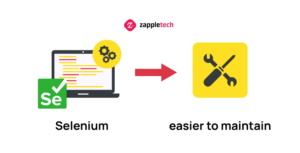
Preparing for Automated Testing
What are automation scripting and the right tools to implement it?
A script is a list of commands in a programming language (C, Java, Python, JavaScript) that can be executed without interaction with the user. It consists of a launch point, variables with corresponding binding values, and source code.
Script automation is the process of using AT to replay scripts that have been written. It runs without code generation or external management.
The correct tool is selected based on the AT requirements for a specific project. They are formed according to general criteria as the required scripting language, support for the framework and external conditions, testing the elements used, and others.
Preparing for automated testing involves several key steps to ensure effective implementation and execution of automated test scripts. Automation scripting involves creating scripts in programming languages like C, Java, Python, or JavaScript.
These scripts are sequences of commands that can execute tasks without requiring user interaction. They typically include a starting point, variables with assigned values, and the actual source code.
Script automation refers to the process of using automation testing (AT) tools to execute these scripts repeatedly. This automation eliminates the need for manual code execution and management, improving efficiency and consistency in testing processes.
Choosing the right tools for automation depends on specific project requirements for automation testing (AT). Key considerations include the scripting language supported by the tool, compatibility with frameworks and external dependencies, capabilities for testing various components, and other project-specific needs.
Standards of creating automated test scripts:
Detailing
Inaccuracies in the script can change the behavior of the autotest. The validation will throw an error that will lead to useless results. Any ambiguous move is subject to detailing because one action can have several ways of performing.
Identity
The code should be written in a consistent style to be understood by another IT professional. It is unacceptable to mix tabs and spaces in indentation. It is necessary to create comments for classes, methods, variables, and constants.
Name
The rules for naming test scenarios must be established for all projects in operation. A single approach will help you navigate a large number of scripts and quickly find the one you need. Scenarios can be named according to the following scheme: project name + name of the module or functional area for testing.
Supplements
Documents such as screenshots, specifications, or photos can be attached to understand the script better.
Relevance. The scripts require periodic updates. It is necessary to warn testers about changes in the user interface or additional tabs.
Providence
Scripts must contain preconditions. For example, a specific user account or compatibility with other test cases. In addition, descriptions and the expected results of actions must be specified.
Begin by thoroughly understanding your application’s functionality and user flows. Utilize robust element locators to ensure scripts are stable across browsers and environments.
Keep scripts modular and reusable for easier maintenance. Implement comprehensive error handling to manage unexpected scenarios gracefully. Integrate scripts into CI pipelines to automate testing and provide fast feedback. Stay updated with Selenium’s latest features and community insights to continually enhance your testing strategy.Mykhailo PoliarushCEO, ZappleTech Inc.
Key Features of Selenium
It is one of the free automation scripting tools and the basis for testing web and mobile applications. The latest version of Selenium is 4.0.0. It provides simple navigation tools and a domain-specific programming language for creating test cases.
Selenium supports testing across multiple operating systems like Windows, macOS, and Linux, ensuring comprehensive compatibility in varied environments. It seamlessly integrates with major browsers such as Chrome, Firefox, Safari, and Edge, facilitating extensive cross-browser testing.
Selenium accommodates several programming languages including Java, Python, C#, Ruby, and JavaScript, enabling teams to leverage existing coding skills and frameworks for how to write automated test scripts. Selenium’s automation capabilities empower testers to simulate user interactions such as clicking buttons, entering text, and navigating through pages, streamlining the testing process.
It integrates smoothly with popular testing frameworks like TestNG and JUnit, enhancing test management and reporting capabilities. Selenium Grid enables parallel testing, allowing simultaneous execution of tests across multiple browsers and environments, optimizing test execution time.
With a vibrant community, Selenium benefits from continuous updates, plugins, and shared knowledge, ensuring testers have access to resources and solutions. As an open-source tool, Selenium offers cost-effective and transparent testing solutions, allowing users to customize and extend its functionality to suit project requirements.
To effectively write automated test scripts using Selenium, follow a structured approach:
Begin by setting up the development environment, installing Selenium WebDriver, and configuring it with your chosen programming language (e.g., Java, Python).
Analyze application requirements to identify test scenarios suitable for automation. Utilize Selenium’s APIs to write scripts that interact with web elements, validate functionality, and handle various test scenarios. Incorporate assertions within scripts to verify expected outcomes and ensure the application behaves as intended. Implement parameterization and data-driven testing using frameworks like TestNG or JUnit to enhance script flexibility and coverage.
Execute automated tests, capture results, and generate comprehensive reports using integrated tools or plugins to monitor test status and identify defects.
By leveraging Selenium’s powerful features and adhering to best practices in test automation, teams can achieve efficient, scalable, and reliable automated testing solutions tailored to their project needs. For detailed guidance on how to write automated test scripts with Selenium, explore language-specific tutorials and documentation available in Selenium’s extensive community resources.
Among the technical characteristics of the software product are:
- Support for 5 browsers when installing driver files: Internet Explorer, Opera, Chrome, Safari, and Mozilla Firefox.
- Export of scripts in different languages: Java, Python, Ruby, C#, etc.
- Usage with all popular frameworks.
- Support for multiple platforms like Windows, Linux, and Mac.
- Storing tests in various formats such as Ruby Script, HTML, and others.
The open-source tool has 4 options like Selenium IDE, Selenium RC, Selenium WebDriver, and Selenium Grid. They can become the basis for writing complex and simple scripts. The main differences between Selenium and other test automation tools are the following features:
- establishing titles for each page;
- provision of recording and playback of the object for testing;
- running several test cases simultaneously;
- performing regression testing;
- compatibility with all types of web and mobile applications.
The Selenium IDE supports global speed dialing commands, simplifying the final maintenance of tests. When writing, it is possible to insert a pause after some steps. The tool allows one script to run another, saving testers time to write repetitive actions. Editing scripts and running tests simultaneously make Selenium one of the most popular AT tools.
How to write automated test scripts: 3 stages with Selenium Webdriver
1. Setting configuration elements
Necessary components must be installed before writing the script.
These include:
- Java (JDK). Download, install on PC, and specify the path to the environment. Verify that everything is correct by writing “java -version” on the command line.
- IntelliJ IDEA. Download the platform to run and write code. After downloading, configure the program by setting appropriate flags on .java and on acceptance of all terms and conditions. Check if the file appears in the project catalog.
- WebDriver Language. Install the Selenium Java client driver and extract the content from the downloaded file. You can also choose a different language option.
WebDriver is built on a server/client model. Server (remote) is a browser launched using test code. The client sends an HTTP request. The browser accepts it, performs the operation, and responds with the value “complete”.
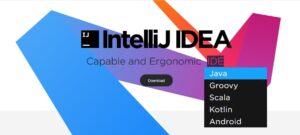
2. Connecting Selenium Webdriver to IntelliJ IDEA
- Run the program file IntelliJ IDEA (.exe) and create the required number of workspaces.
- Type a name for the new project in the root Java folder.
- Add external Selenium .Jar files from the catalog to IntelliJ and click OK.
- Check the structure of your project in Java Class.
- Write your first web automation script.
Try to write a script to open an online store website in one of the browsers. For example, for Chrome, you need to download the executable driver file. It can be downloaded from the Selenium web page in the browser section. When writing a script, you should use keywords that will trigger basic “open/close window” commands. The result of the test is determined by comparing what is expected with what was actually performed.
3. Selenium Grid Selection
When selecting a Selenium Grid for distributed testing, understanding how to write automated test scripts is crucial. Platforms like BrowserStack offer comprehensive web and mobile testing capabilities in a cloud-based environment.
They support a variety of browsers such as Google Chrome, Internet Explorer, Opera, and Safari, and provide access to real iOS and Android devices for thorough validation across different environments.
For teams learning how to write automated test scripts, BrowserStack provides an intuitive solution with seamless integration into existing workflows. It enables running tests on multiple browser versions and devices simultaneously, which enhances test coverage and reliability.
BrowserStack’s trial accounts offer 60 minutes of free browser testing, allowing teams to evaluate its capabilities. For ongoing use, premium plans start at $19 per month, offering scalable options based on project needs.
Using BrowserStack as an online tool for executing test scripts simplifies the process of ensuring cross-browser compatibility and mobile responsiveness, making it an invaluable asset in automated testing strategies.
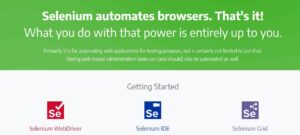
Bonus Option: How to Write Automation Scripts with Selenium IDE
The tool exists as a Google Chrome extension and Firefox add-on. It can be used to run tests on Selenium WebDriver, and it also launches scripts on servers. Use the SIDE Runner, which accepts the Selenium IDE script as a file. Then launch it using the browser drivers.
Creating a test involves only 3 steps:
- Install the extension. Click the additional icon on the top toolbar, which takes you to the Selenium IDE window. Fill in the URL of the website you want to check.
- Enable the “Record” mode in the menu. Perform actions on the website, which will be automatically turned into commands. For example, go to the “Clothes” section, select a filter by size, etc.
- Rewrite Selector. Press the “Select” button to activate the automatic path determination mode. Correct the given variant manually.
Now you can run the script. The Selenium IDE allows you to write test groups and periodically check their validity. It saves time and can reproduce user steps. The tool is suitable for those who want to figure out how to create simple automated test scripts.
Basic Recommendations for Successful Start
Carry out AT in the project sequentially, performing the following points:
- Determine the list of scenarios to be automated.
- Choose language, tool, and framework.
- Comply with standards and requirements for creating a script.
- Combine checks and coverage.
- Research the user path.
The main task of the test is to detect problems and bugs to provide a high-tech digital product. Using Selenium for test automation scenarios reduces costs for business customers, reduces IT time spent on AT, and improves the accuracy of results.
Conclusion
Writing automated test scripts using Selenium involves several key steps and considerations. First, understanding the application under test and defining clear test objectives are essential.
Next, leveraging Selenium’s robust capabilities for browser automation, including element interaction, form submissions, and validating expected outcomes, ensures comprehensive test coverage.
Additionally, structuring test scripts using best practices such as modularity, parameterization, and error handling enhances script maintainability and reusability. Incorporating frameworks like TestNG or JUnit facilitates efficient test execution and reporting.
Prioritize creating clear and concise test scenarios that cover critical application functionalities. Use descriptive names and comments in your scripts to enhance readability and maintainability. Regularly review and refactor your scripts to optimize performance and adapt to evolving project requirements.Mikhail BodnarchukCDO, ZappleTech Inc.
Moreover, integrating with Continuous Integration (CI) tools like Jenkins or GitLab automates test execution as part of the development pipeline, promoting early bug detection and faster feedback cycles.
By following these guidelines on how to write automated test scripts using Selenium, teams can streamline testing efforts, improve software quality, and achieve reliable test automation across different browsers and environments.